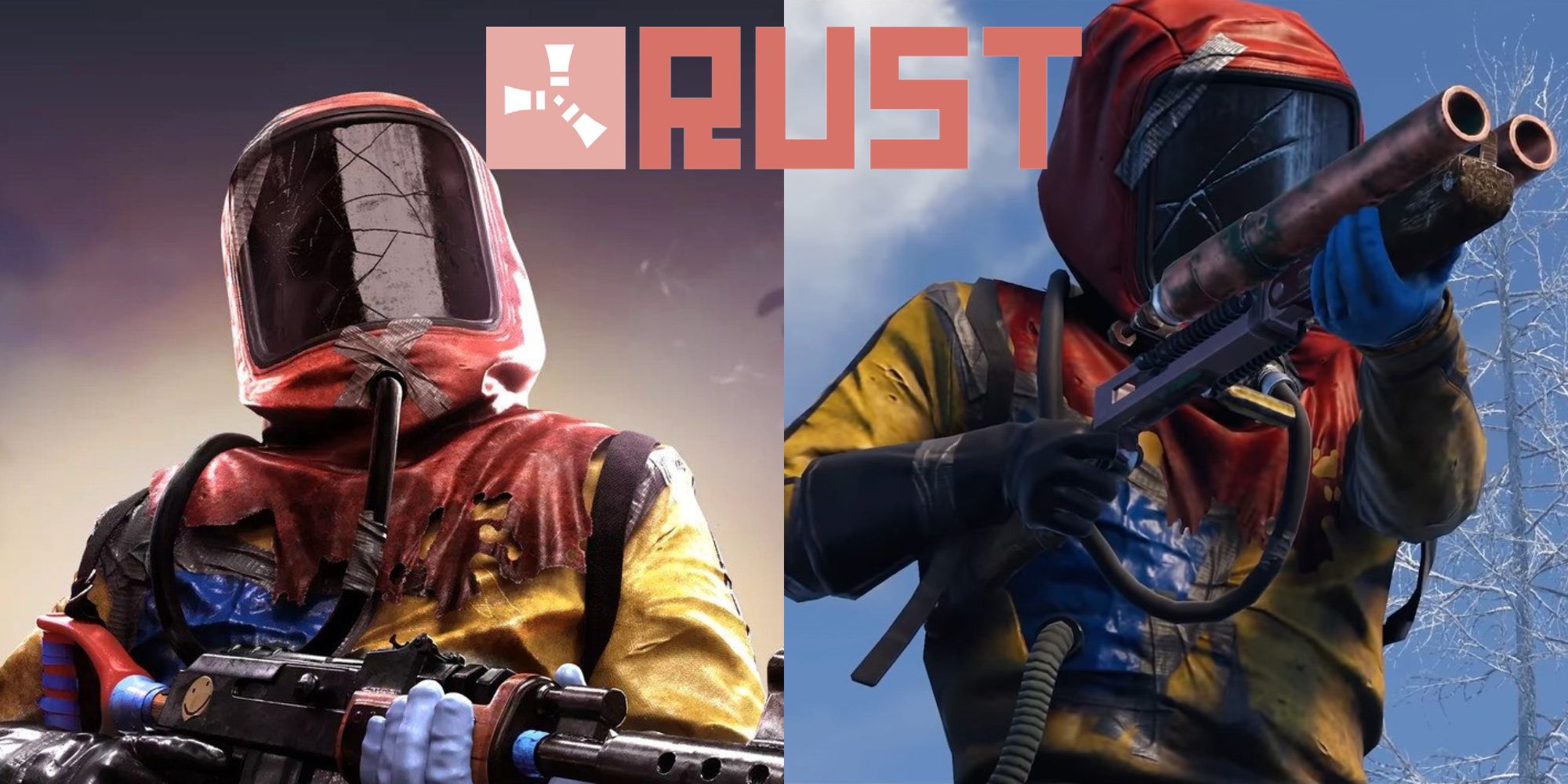
It has been a while since the console edition of Rust was launched on Xbox and PS. Players that went right into the first wipe without adjusting any of the Rust Console settings are probably having a difficult time right now. The stock settings will not feel very good on prior or next-gen consoles.
RELATED: Rust: Everything You Need To Know About Building Bases
There are also a few confusing settings with vague descriptions that have a considerable impact on how the game feels. New console players need to know the relevant options to select to get the most out of their gaming experience.
Updated on July 27, 2021 by Payton Lott: In the time since the Console Edition's release, users have had a little more time to fine tune the best Rust console settings. One of the most important settings is Screen Effects. It is set to on by default, and is one of the main reasons why input lag was so bad at launch. This updated guide will provide a few other tips to refine settings on consoles as well. Sensitivity will play a big role in PVP. This is especially true since we still do not have aim assist on base servers. Use the following itemized settings for the best user experience.

There is nothing too important under game settings. Auto equip will instantly equip items, so the majority of survivors will want to turn off the setting. Having auto reload on ensures that people will not forget to reload their weapon in a gunfight. Under the communication section, users can choose who they would like other players to be able to hear them via voice chat or server quick chat (text).
- Unit Type: Metric
- Auto Equip: Off
- Auto Reload: On
- Voice Chat: Everyone
- Quick Chat: Everyone
- Stream Privacy: Off

The controller settings will have the most impact on gameplay. Vibration should be set to off, as it will make recoil control more difficult. Other pertinent settings include auto sprint and crouch input. Auto-sprint should always be on to make movement easier. Crouch input can be set to hold for crouch jumps or toggle for head glitches.
- Vibration: Off
- Push To Talk: Toggle
- Walking Input: Toggle
- Auto-Sprint: On
- Crouch Input: Toggle
Digital boost is the best camera control type because it keeps camera movement consistent. Analog acceleration uses a gradual curve to increase camera movement over time. Most players will prefer a more uniform movement. Sensitivity is all about personal preference, so gamers will need to test out what they think is appropriate.
RELATED: Rust: The Best Weapons You Can Craft (& How To Make Them)
Deadzone settings, however, should be within a particular range outlined below. If the deadzone is not adjusted, users will feel input lag while playing. Similarly, camera inertia will affect the amount of control gamers have over the camera. A high inertia will force the camera to keep moving long after a controller input. Inertia should be set to zero. Boost multiplier allows the camera to move faster depending on how far the right stick is pulled in any direction. Pulling hard on the stick makes the camera move faster and making slight adjustments will rotate the camera slower.
- Camera Control Type: Digital Boost
- Camera Sensitivity: 100-150%
- Aiming Sensitivity: 20-60%
- Sprinting Sensitivity: 80%-400%
- Vertical Sensitivity: 60-100%
- Camera Inertia: 0
- Boost Multiplier: 400%
- Dead Zone Left: 10-15%
- Dead Zone Right: 1-5%
- Invert X Axis: Off
- Invert Y Axis: Off
When testing sensitivity, the most important thing to do is keep the camera sensitivity much higher than the aiming sensitivity. This is because the latter only applies while aiming down sight. The slower the ADS sensitivity is, the easier it will be to hit shots. Camera sensitivity should remain high so that gamers can still react quickly when necessary.

HUD visibility should be set to full, as it has information all gamers will want to have on their screens. Scale is another option that will depend on the user. A smaller HUD provides more visibility, and as long as players can see it well enough, a lower scale is superior. Opacity should be high, as it can be harder to see a screened HUD.
- Visibility: Full
- Scale: 60-100%
- Opacity: 80-100%
- Stance Indicator: Off
- Inventory Indicator: On
Setting the inventory indicator on will help people manage their inventory while farming or raiding. It only takes up a small spot on the screen and saves time by letting people know when they need to unload a few items.
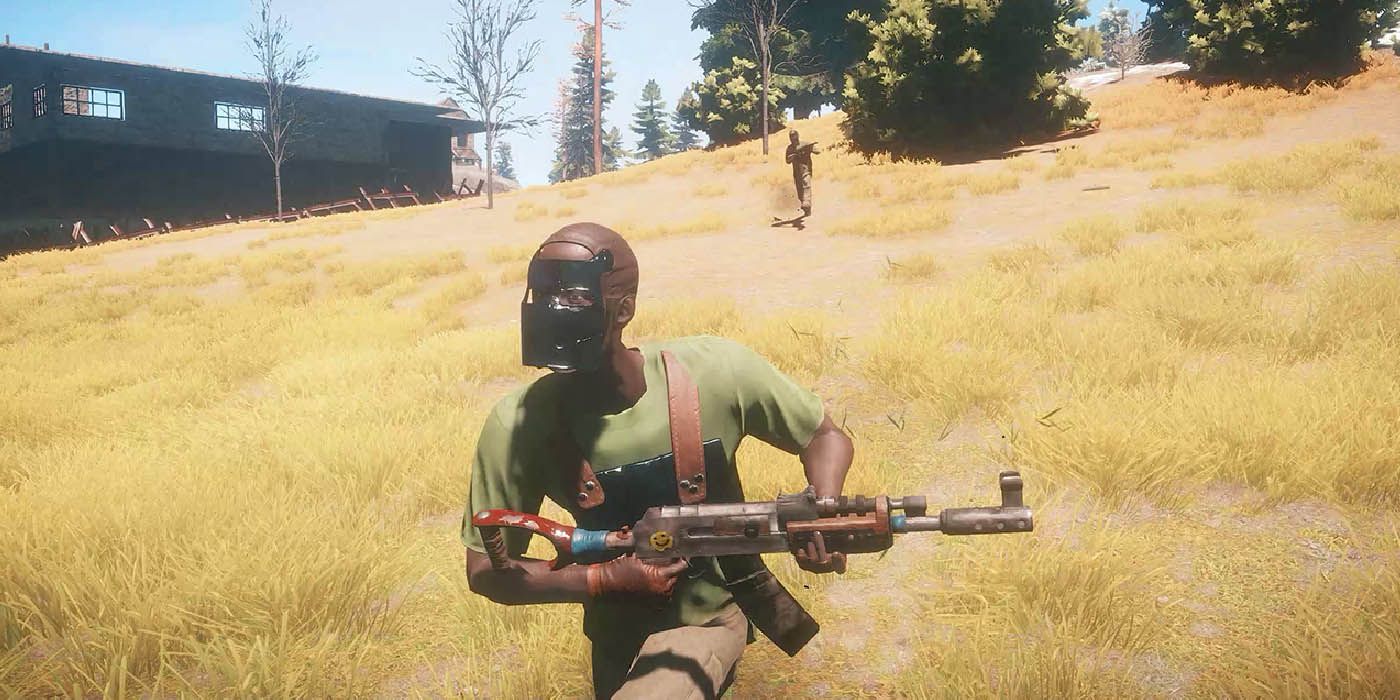
Audiovisual recognition is important in Rust. Survivors will want to hear absolutely everything they can. In the words of the great lyricist Fisticuff, "turn my headphones up". All volume should be set to max except for the in-game music and ambient SFX volume, which should be set to zero. Enhanced instincts should be turned on. Without enhanced instincts, the game will have no footstep or gunfire audio. The standard audio mix will be sufficient for most players with effective headsets.

For those who want a happy medium between performance settings and immaculate aesthetics, there are a few crucial graphical effects. Sharpening and Vignette should be on. This will provide more contrast and depth to the image, making it more pleasing to the eye. While this can blur some parts of the screen, it will look much better in 1080-1440p.
RELATED: Rust: Pro Tips You Need To Know
A higher brightness will make objects on the map pop and fix some of the picture inconsistencies. Last, but not least, Screen Effects should be off. This will make textures look a thousand times better and reduce input lag substantially.
- Depth of Field: Off
- Screen Effects: Off
- Sharpening: On
- Vignette: On
- Field of View: 90+
- Motion Blur: Off
- Brightness: 1.4+
These are the best possible settings to improve graphics in Rust. At the same time, they reduce input lag and boost the overall user experience.

