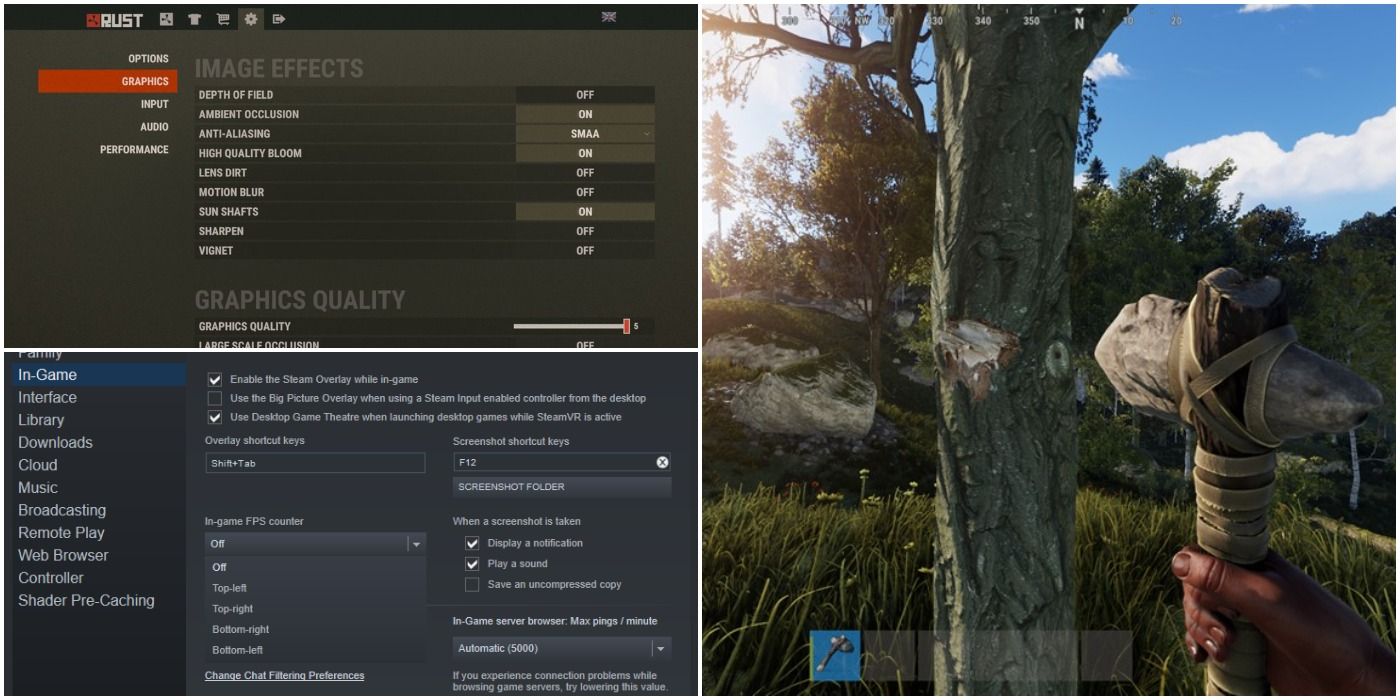
It's hard to find a survival game that's more fun than Rust. The game is eight years old but is skyrocketing in popularity due to popular streamers picking up the game again and multiplayer games being more popular than ever due to COVID-19.
Being a multiplayer game, players will want to make sure they have every edge they can get. Not to mention, no one wants their screen to stutter at just the wrong time resulting in death. It's a survival game after all and one of the best ways for players to survive is to be able to properly see their surroundings.
RELATED: 10 Mistakes Everyone Makes While Playing Rust
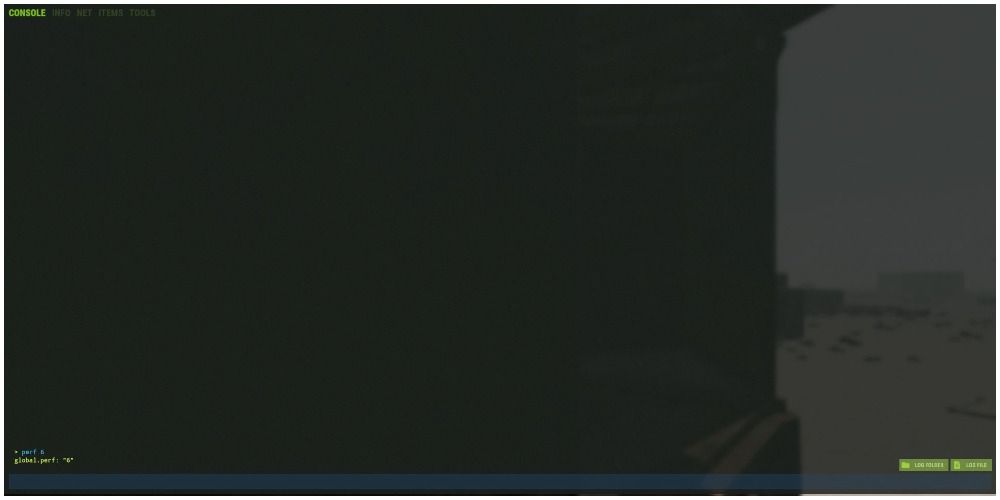
One of the easiest ways to see FPS is built into the game itself through console commands. Once players have loaded Rust, they should press the F1 key. Players then only need to type in perf 1, press enter, and their FPS will be shown on screen. If they want to remove the indicator, they can type in perf 0 to make it disappear.
These console commands have the ability to show other functions as well depending on the code entered. These codes include:
- perf 0 – disable all indicators
- perf 1 – show FPS
- perf 2 – shows your latency
- perf 3 – shows RAM usage
- perf 4 – shows garbage collection
- perf 5 – shows ping
- perf 6 – shows background tasks
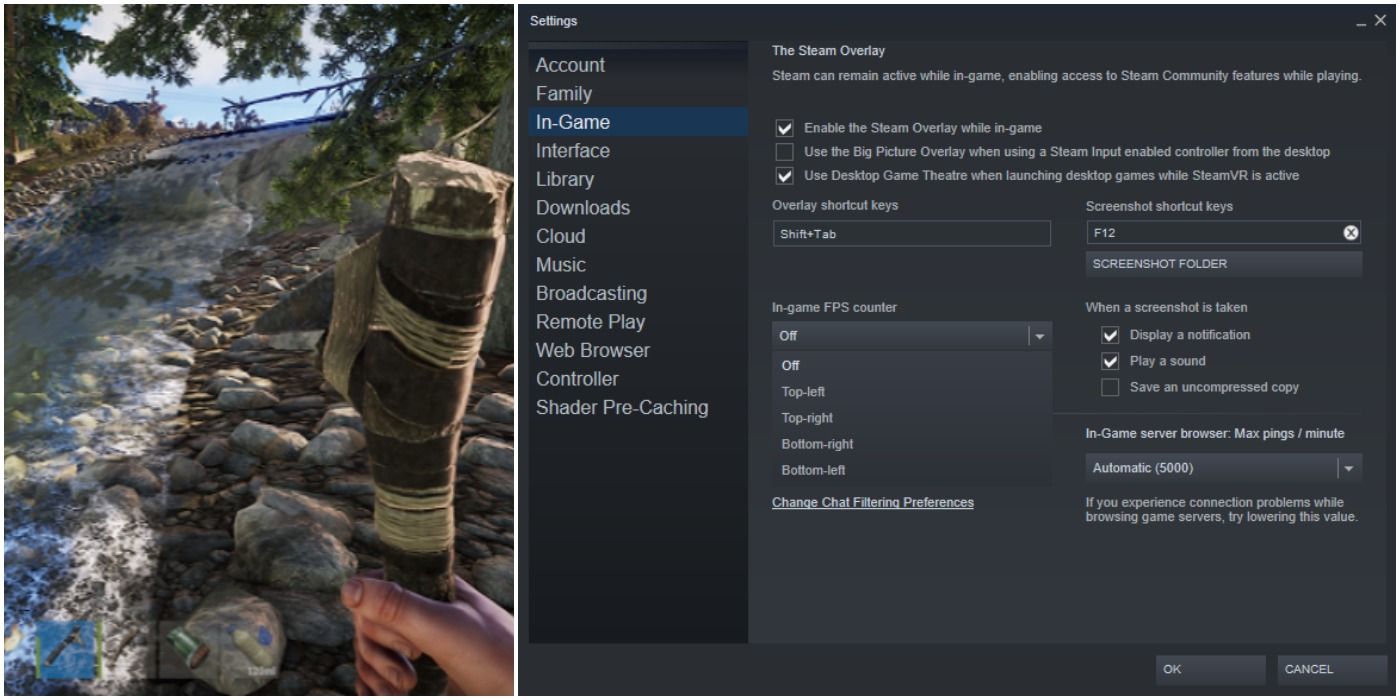
Steam has built-in functionality to show off the current FPS in any game. Players should go to their Steam settings and go to the In-Game tab on the side of the menu. Players need to click the check-box to Enable the Steam Overlay while in-game. From here, players need to turn the in-game FPS counter on. Open up the overlay in-game and the FPS will be displayed.
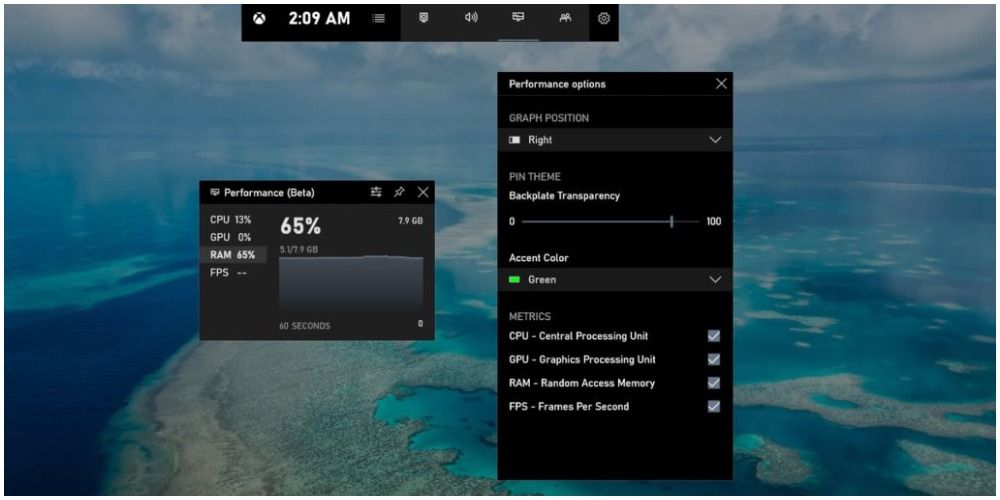
There are many different kinds of external software that can show FPS in games, but one that many players easily have access to is built into Windows 10. An FPS function is now a part of the Windows 10 Game Bar making it easy to see all of the stats on how the computer is running during a game.
Not on Windows? FRAPS, MSI Afterburner, and DXTory are also options to consider. There are also countless other options, some free and some paid, that players could choose from.
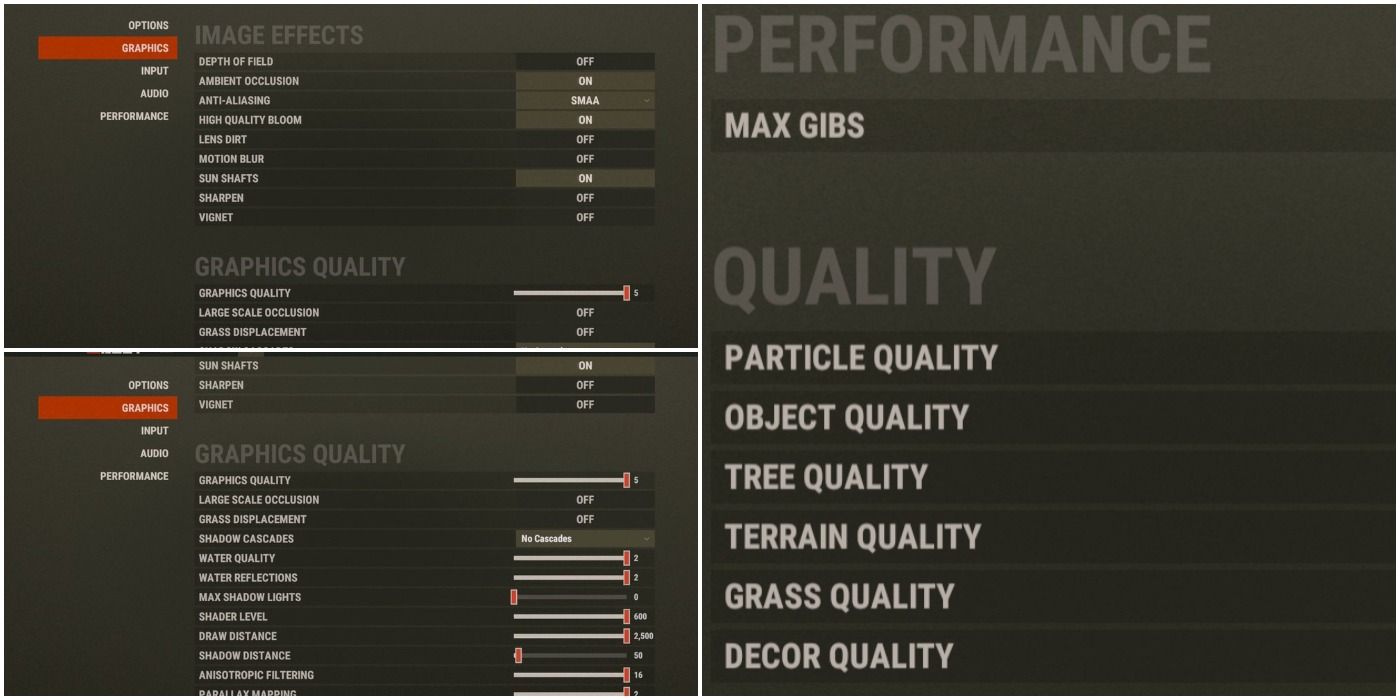
If players see that their FPS is stuttering or not remaining consistent there are many ways to try to improve it with in-game settings. Players should head to their settings menu and click on graphics. Once there, players should try these settings. This might make the game a bit less gorgeous than usual, but it will help guarantee optimal performance.
- Depth of Field (OFF) — Ambient Occlusion (OFF) — Anti-aliasing (ON)
- High Quality Bloom (OFF) — Lens Dirt (OFF) — Sun shafts (OFF)
- Sharpen (OFF) — Vignet (OFF) — Color Grading (OFF)
- Graphics Quality (0) — Water Quality (0) — Max Shadow Lights (0)
- Shader Level (100) — Draw Distance (1500) — Shadow Cascades (No Cascades)
- Shadow Distance (100) — Anisotropic Filtering (1) — Parallax Mapping (0)
- Max Gibs (0) — Particle Quality (0) — Object Quality (0)
- Tree Quality (0) — Terrain Quality (0) — Grass Quality (0) — Decor Quality (0)
Rust is available now for Mac & PC. A PS4 and Xbox One release is expected in 2021.

