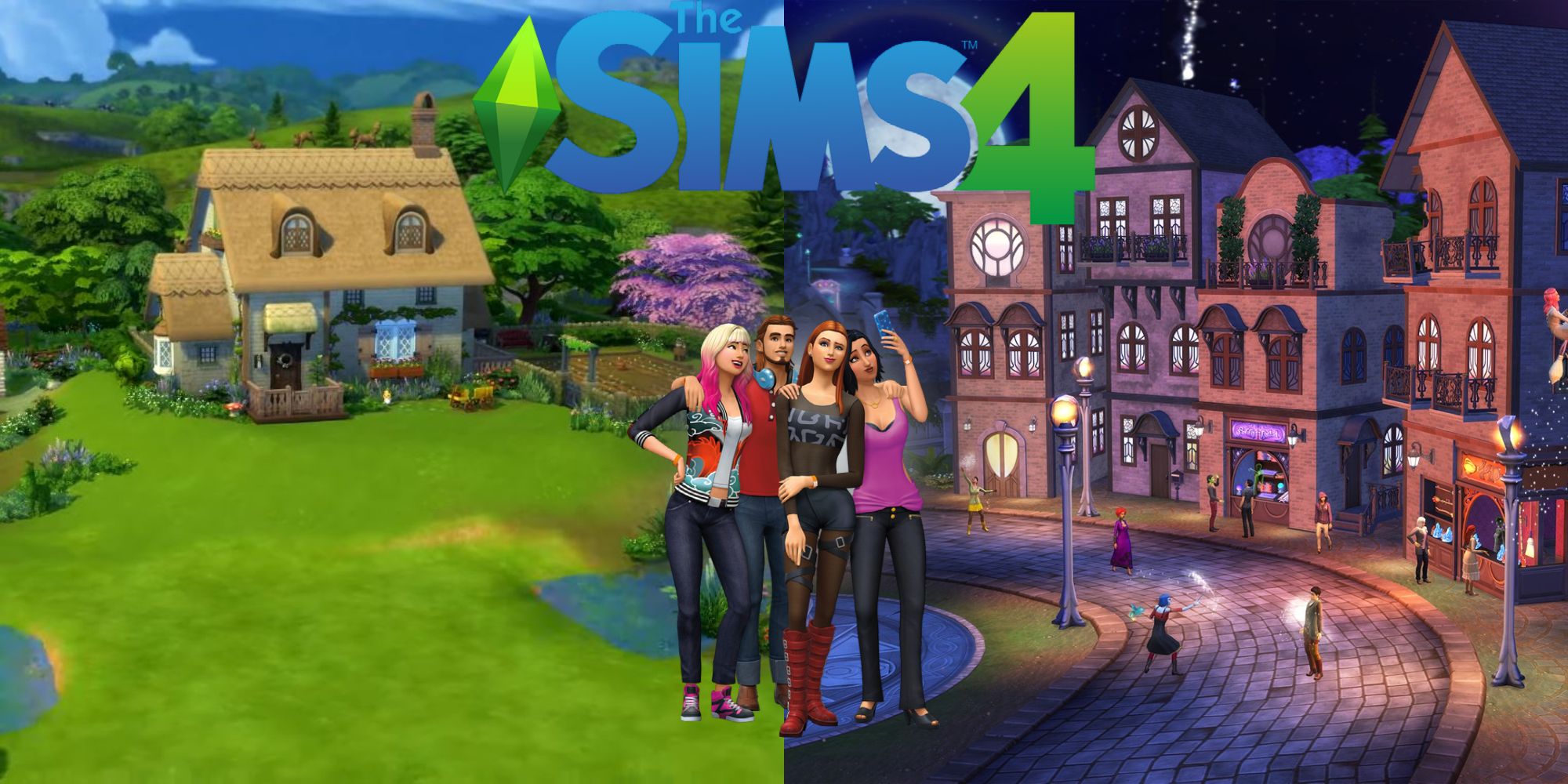
There are several different ways to hide or alter the user interface in Sims 4. Players often want to have a clean view of their houses and characters without all of those options blocking the screen. Thankfully, each of the different ways to hide or scale the UI are quite straightforward.
RELATED: The Sims 4: Every Neighborhood, Ranked
This quick guide will touch on all three and explain some of the issues people might encounter. There is no point in designing a masterpiece that can't be admired. Gamers can follow the simple steps below to remove, scale, or change the different user interfaces in Sims 4. Also, some mod information is included for those that want a more efficient UI.

In a 2019, the developers added a UI scaling setting in the menu. Simply go into the menu and select game options. From there, click on accessibility, and the UI scale is at the top of the menu. The red bar will indicate if something in the UI will be covered or distorted. To see all of the UI, the scale should be set somewhere within the gray area of the slider. To hide the UI, set the slider all the way to the left. This will either completely remove the UI, or make it so small that it no longer blocks a large portion of the screen.

Camera mode is a great way to hide the UI and get some impressive screenshots in game. It can also be used to capture footage, including overhead and panning shots or user creations. A lot of players have no idea about the mode, which can be accessed by just pressing the tab key. It should be noted that this feature does not work in build mode, only live mode.
RELATED: The Sims 4: The Best Packs For Builders (& Some For Legacy Players)
Gamers can then use WASD to move around. The scroll wheel on the mouse is for zoom, and the mouse changes the freelook direction. Move the camera up with E and down with Q. If anyone finds themselves way too zoomed out, the tab key will exit out of the mode.
Players have the ability to set a camera point. With two points set, the camera will pan back and forth between the two. Setting a point is as easy as pressing CTRL + (any number 5-9 or 0). In total, six different camera points can be placed in game at one time. This provides a new and interesting way to view the world in Sims. Gamers can admire all of the impressive things they have created, or use the different perspective for inspiration. At the very least, users will want to snap a photo of their house. This is a quick and fool proof way to hide the UI without messing with settings.

Sims 4 was released over six years ago. There are thousands of mods available to players that want to change up the gaming experience. Some of these mods are considered cheats, but many of them exist to improve the user experience. One example of a quality of life mod is a UI mod.
RELATED: Every The Sims 4 Game Pack, Ranked
Nexusmods is one of the top provides of Sims 4 mods, and anyone looking to explore modding in the game can check out the website. The base webpage can be overwhelming, but people can search specifically for UI mods to improve the interface. Many of these mods provide less cluttered UI, additional features, and streamlined functions. One of the common features is a hide UI button, which does not exist in the base game. There are plenty of mods that group together separate mods and cheats in a menu as well.
Apart from the UI, anyone playing Sims 4 is missing out if they are not exploring some of the mods available. There are mods to make a character a vampire and mods to make characters look more realistic. There are even mods for those that want a little more drama to watch as they play through the game. The mod community in the game has remained active, and there are an endless number of ways to enjoy Sims with mod enhancements. New mods are being released every month, and EA continues to support modding years after the game's release.
NEXT: The Sims 4: How To Make Money (Without Resorting To Cheats)

